If you have not yet applied for admission, please see the Steps to Apply.
New students and Readmission students who have not attended within the past 18 months must begin by logging into the MyCalhoun portal. You will be asked to provide three security questions and answers, and change your password. You must use your Calhoun “A” Number and your date of birth in the format !CCCmmddyy for your initial login credentials. After changing your password upon your initial login, you will login with your “A” Number and newly changed MyCalhoun portal password moving forward.
MyCalhoun
Once you have completed the steps above, you will be able to login into MyCalhoun portal to:
- Check your Calhoun email – email help
- Access your Blackboard – Blackboard help
- Apply for Calhoun Scholarships – Scholarships info
- Set up your CCC alerts
- Schedule tutoring and more
- Access OneACCS
- If you completed these steps and instructions but still need IT assistance to login to MyCalhoun or OneACCS Banner Self Service, reach out to our IT HelpDesk.
OneACCS
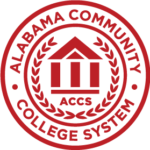 From the MyCalhoun portal, you will also have access to log into OneACCS Banner Self Service. You must use your Calhoun email address as your Username and your MyCalhoun Portal Password as your password.
From the MyCalhoun portal, you will also have access to log into OneACCS Banner Self Service. You must use your Calhoun email address as your Username and your MyCalhoun Portal Password as your password.
You will have access to do the following, once logged into OneACCS Banner Self Service:
- Register for classes
- Drop and add classes during the Drop/Add period
- Pay Tuition
- Request Calhoun transcripts
- Request enrollment verifications
- Apply to graduate
Additional Resources